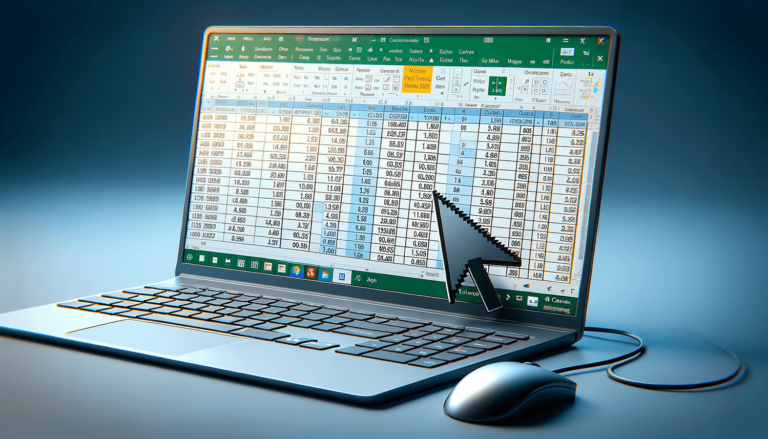

If you are someone who has ever faced the dilemma of having to remove time stamps from Excel, you are in the right place! Whether it’s because you need to analyze data without considering hours, minutes, and seconds, or because you simply want to keep your spreadsheets clean, removing a time stamp can be a frustrating task. However, with the right knowledge and tools, this task can be accomplished in just a few easy steps. In this post, we will guide you through the most effective methods to remove time stamps from Excel, so you can get back to analyzing your data with ease.
The first method to remove time stamps from Excel is using Text to Columns. This method is useful when you want to separate the date and time into two different columns. Follow these steps:
This will split the time and date into two separate columns, allowing you to simply delete the time column to remove the time stamp.
If you want to keep the date in the same column but remove the time stamp, you can use the TRUNC function. This function removes the decimal part of a number, which in Excel, represents the time of day. Follow these steps:
You can then copy and paste this formula down the column to remove time stamps from all cells in the column.
The final method to remove time stamps from Excel is using Find and Replace. This method is useful when you have a specific time stamp in mind that you want to remove. Follow these steps:
Every instance of the time stamp you specified will be removed from the column.
You now know three simple ways to remove time stamps from Excel. Select the method that works best for you and your needs. You can also use these methods to remove other unwanted characters in Excel.
Time stamps in Excel can be useful when working with data that is time sensitive, but they can also be a nuisance when trying to analyze data over a longer period of time. For example, if you are trying to track sales data over the course of a month, the time portion of the time stamp may be irrelevant to your analysis. Removing the time stamp allows you to focus on the relevant data and make more informed decisions based on that information.
The methods described in this post can be used to remove other unwanted characters in Excel, not just time stamps. So, if you have unwanted characters in your spreadsheet, try using Text to Columns, the TRUNC function, or Find and Replace to remove them.
Removing time stamps from Excel is a simple process that can save you time and frustration when analyzing your data. Whether you choose to use Text to Columns, the TRUNC function, or Find and Replace, you can be confident that you will have a clean and organized spreadsheet to work with. Remember, Excel is a powerful tool that can help you make informed decisions about your business or personal finances, so take the time to master its many features and functions.
Below are some common questions related to removing time stamps from Excel:
Yes, you can use any of the three methods described in this post to remove time stamps from multiple cells at once. For example, if you want to remove time stamps from an entire column, simply apply the method to the entire column instead of one cell at a time.
Yes, you can remove time stamps from an imported CSV file by applying any of the three methods described in this post to the appropriate column in Excel. Simply select the column containing the time stamps, and apply the method of your choice.
Removing time stamps will only affect your data analysis if the time portion of the time stamp is relevant to your analysis. If the time portion of the time stamp is irrelevant, removing it will not affect your analysis. However, if the time portion of the time stamp is important to your analysis, you should keep the time stamp intact.
Yes, you can remove time stamps from a pivot table by applying any of the three methods described in this post to the appropriate column in Excel. Once you have removed the time stamps, refresh the pivot table to see the changes.
Yes, you can automate the removal of time stamps in Excel by using a macro. You can create a macro that applies any of the three methods described in this post to a specific column or set of columns. This can be particularly useful if you need to remove time stamps from a large amount of data on a regular basis.
Explore the world of Microsoft PowerPoint with LearnPowerpoint.io, where we provide tailored tutorials and valuable tips to transform your presentation skills and clarify PowerPoint for enthusiasts and professionals alike.

Your ultimate guide to mastering Microsoft Word! Dive into our extensive collection of tutorials and tips designed to make Word simple and effective for users of all skill levels.

Boost your brand's online presence with Resultris Content Marketing Subscriptions. Enjoy high-quality, on-demand content marketing services to grow your business.
