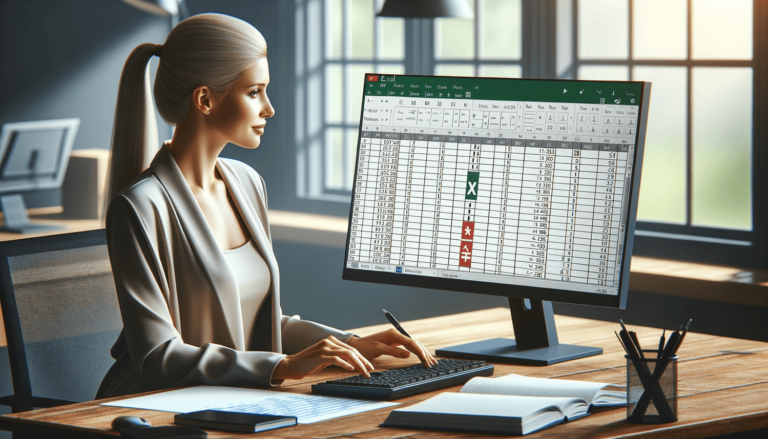

Microsoft Excel offers a wide array of functions to make data analysis and decision-making easier, with the NOT function being a fundamental component of its formula arsenal. Its primary purpose is to invert the value of its argument, turning TRUE to FALSE and vice versa, thereby playing a critical role in logical testing within spreadsheets. Understanding the NOT function is essential for anyone looking to harness the full power of Excel Logical Functions.
=NOT(logical)
The NOT function syntax consists of only one argument:
The NOT function’s simplicity is in its single parameter, logical. This parameter represents any value or expression that can be evaluated to TRUE or FALSE. It’s important to note that the NOT function can only handle logical values or expressions that result in logical values; any other input type will result in an error.
The NOT function returns the reversed logical value of its argument. If the input is TRUE, it returns FALSE, and if the input is FALSE, it returns TRUE. This makes it a powerful tool for reversing the logic of a given condition in Excel.
Here are a few examples of how to use the NOT function in different scenarios:
=NOT(A1=10). This formula returns TRUE if A1 does not equal 10, and FALSE if A1 is 10.=IF(NOT(B2>100), "Within limit", "Exceeds limit"). This formula checks if B2 is not greater than 100 and returns “Within limit” if TRUE, and “Exceeds limit” if FALSE.The NOT function is frequently used in various scenarios such as negating conditions within IF statements, creating more complex logical tests, and controlling the flow of formulas and functions. A best practice for using the NOT function effectively is to combine it with other logical functions like AND, OR, and IF, to build powerful conditional logic in your Excel spreadsheets.
Users might encounter errors if the NOT function’s argument is not a logical value or expression. To avoid these errors, ensure that any inputs for the NOT function can logically result in TRUE or FALSE. Double-check the formulas that provide inputs to the NOT function for any potential errors.
The NOT function is widely compatible across different versions of Excel. However, users should note potential differences in functionality or available features in versions of Excel prior to 2007. As always, it’s a good idea to test your formulas in the specific version of Excel you are using.
Understanding the NOT function is crucial for anyone looking to leverage Excel Logical Functions in their spreadsheets. By effectively utilizing this function, you can enhance your decision-making capabilities, streamline your workflow, and unlock new possibilities in data analysis. We encourage you to experiment with the NOT function in your own projects and discover the impact it can have. Trust us at LearnExcel.io to guide you through mastering Excel’s vast functionalities.
Explore the world of Microsoft PowerPoint with LearnPowerpoint.io, where we provide tailored tutorials and valuable tips to transform your presentation skills and clarify PowerPoint for enthusiasts and professionals alike.

Your ultimate guide to mastering Microsoft Word! Dive into our extensive collection of tutorials and tips designed to make Word simple and effective for users of all skill levels.

Boost your brand's online presence with Resultris Content Marketing Subscriptions. Enjoy high-quality, on-demand content marketing services to grow your business.
