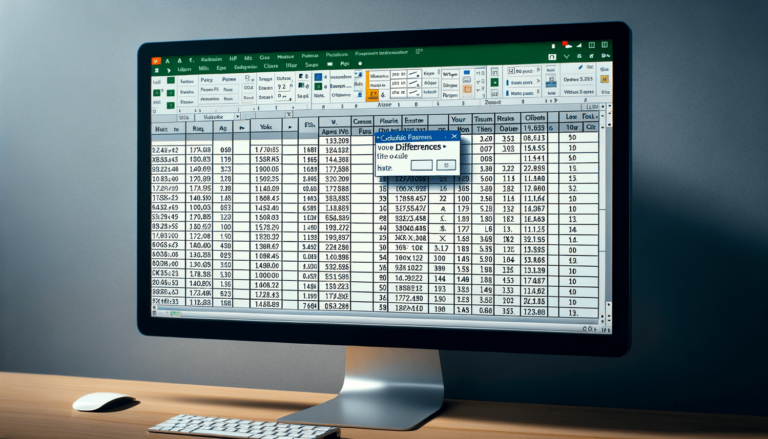

Microsoft Excel’s DATEDIF function is a powerful tool that calculates the difference between two dates. It’s incredibly useful for tracking durations, such as the length of a project, age calculations, or the time remaining before a deadline. This versatility makes it an essential part of the Excel Date and Time Functions toolkit.
=DATEDIF(start_date, end_date, "unit")
The DATEDIF function uses three arguments to perform its calculation:
Each parameter plays a crucial role in the function’s operation:
The DATEDIF function returns a numerical value representing the difference between the two dates, according to the specified unit. This value is integral for making period-based calculations and comparisons.
Let’s explore a few scenarios where the DATEDIF function can be applied:
=DATEDIF("01/01/2020", "01/01/2021", "Y") // Returns 1 as there is a 1-year difference.=DATEDIF("03/01/2020", "04/15/2020", "D") // Returns 45 as there are 45 days between dates.=DATEDIF("02/01/2022", "02/01/2023", "M") // Returns 12 for a 12-month difference.
The DATEDIF function is immensely useful in:
For efficient use, always ensure your dates are correctly formatted and that you choose the right unit for your calculation.
Users often encounter two main errors:
To avoid these issues, double-check your date inputs and ensure your “unit” argument is correctly specified.
The DATEDIF function is fully supported in all current versions of Excel. However, it is not listed under Excel’s Function Wizard, so you must enter it manually.
The DATEDIF function is a potent tool for calculating date differences, offering versatility across various use cases. We encourage you to experiment with this function in your spreadsheets to discover its full potential. Remember, with tools like these at your disposal, LearnExcel.io is here to guide you through making the most of Excel’s capabilities.
Explore the world of Microsoft PowerPoint with LearnPowerpoint.io, where we provide tailored tutorials and valuable tips to transform your presentation skills and clarify PowerPoint for enthusiasts and professionals alike.

Your ultimate guide to mastering Microsoft Word! Dive into our extensive collection of tutorials and tips designed to make Word simple and effective for users of all skill levels.

Boost your brand's online presence with Resultris Content Marketing Subscriptions. Enjoy high-quality, on-demand content marketing services to grow your business.
