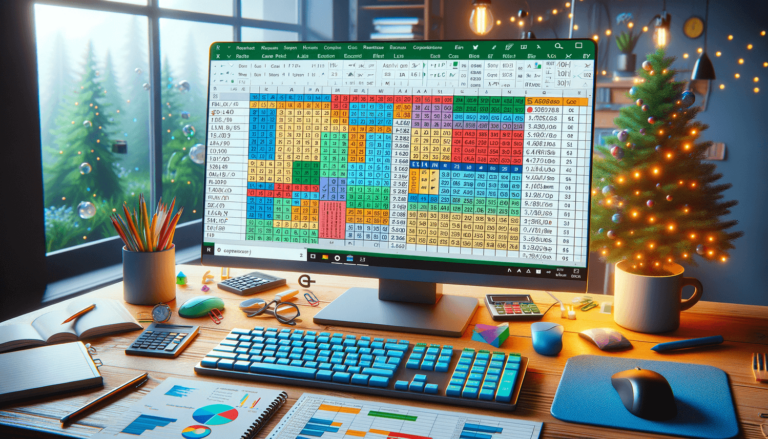

If you are an Excel user, you probably know that Excel is a very powerful tool when it comes to data analysis. Excel offers several features that make it easier to manipulate and analyze data. One of these features is the logical test in Excel. The logical test is a tool used to compare two values and determine whether the result is true or false. This feature is particularly useful when you want to check whether certain conditions are met or not. In this blog post, we will explore the logical test in Excel and demonstrate how it can be used in various scenarios.
Excel is a powerful tool when it comes to data analysis. One of the most useful features of Excel is the logical test. A logical test is a tool that compares two values and gives you either a true or false answer. This information is used to make decisions, automate processes, and analyze data more effectively.
The logical test is based on an if-then statement. It works by comparing two values and testing whether a specific condition is true or false. If the condition is true, Excel returns a value of 1 or TRUE. If it is false, Excel returns a value of 0 or FALSE.
When you press enter, Excel will compare the values in cells A1 and B1. If they are equal, the formula returns the value “TRUE”. If they are not equal, the formula returns the value “FALSE”.
You can also use logical operators to create more complex logical tests. Logical operators are symbols that represent specific conditions. The most commonly used logical operators in Excel are:
Let’s see how to use logical operators by creating a logical test to determine if a student has passed a test or not.
In this case, if the score in cell A1 is equal to or greater than the passing score in cell B1, the formula returns the value “PASS”. If the score is less than the passing score, the formula returns the value “FAIL”.
The logical test is a powerful tool that can be used to make decisions, automate processes, and analyze data more effectively. By mastering this skill, you can save time and improve the accuracy of your work in Excel.
The logical test can be used in various real-life scenarios to analyze data and make decisions. Here are a few examples:
If you have a large data set in Excel, you can use the logical test to filter the data to only show rows that meet specific criteria. For example, you can filter a list of employees to only show those who make more than a certain salary. You can also filter a list of products by their prices to find the most expensive or cheapest products.
If you are a teacher, you can use the logical test to calculate grades for your students. You can set a passing score and use the logical test to determine which students passed and which ones failed. This can save you a lot of time and make your grading process faster and more accurate.
You can also use the logical test to detect errors in your data. For example, you can use the logical test to check if a formula result is within an expected range. If the result is outside that range, you can set a warning message to appear, alerting you to the error.
Here are some tips to make using the logical test in Excel easier:
The logical test is a simple but powerful tool that can be used for data analysis, decision making, and error detection in Excel. With the right syntax and a basic understanding of logical operators, you can create more complex formulas that automate decision-making and data analysis tasks, making your work in Excel more efficient and accurate.
Here are some frequently asked questions about the Logical Test in Excel:
Yes, you can use logical tests with text values. Instead of using logical operators like greater than or less than, you can use text-specific functions like the “Exact” function to compare two text values.
The AND function returns TRUE only when all the conditions are TRUE, while the OR function returns TRUE when any one condition is TRUE. For example, if you want to check whether a product costs between $5 and $10 and whether it is in stock using the AND function, both conditions must be met for the formula to return TRUE. While if you use the OR function, the formula will return TRUE if either of the conditions is met.
Yes, you can use logical tests with dates in Excel. You can use logical operators like greater than, less than, or equal to along with date functions like TODAY or DATE to compare dates in Excel.
The IFERROR function is used to replace errors in a cell with a specific value or message. You can use IFERROR with logical tests to handle errors that may occur when a formula returns an error value. For example, you can use the IFERROR function to display a custom message like “Error Found” instead of getting a #DIV/0! error when you divide a value by zero.
You can use Excel’s “FILTER” function to find values that meet specific conditions in a large data set. The FILTER function allows you to extract data that meets certain criteria and exclude data that does not meet those criteria. You can then use logical tests to further refine the results.
Explore the world of Microsoft PowerPoint with LearnPowerpoint.io, where we provide tailored tutorials and valuable tips to transform your presentation skills and clarify PowerPoint for enthusiasts and professionals alike.

Your ultimate guide to mastering Microsoft Word! Dive into our extensive collection of tutorials and tips designed to make Word simple and effective for users of all skill levels.

Boost your brand's online presence with Resultris Content Marketing Subscriptions. Enjoy high-quality, on-demand content marketing services to grow your business.
