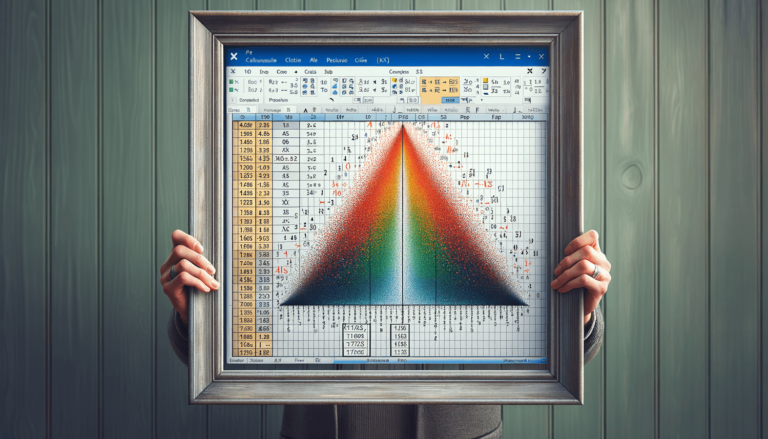

Welcome to this blog post on how to calculate probability in Excel. Microsoft Excel is a powerful tool that not only is used to analyze and present data but also can calculate complex mathematical calculations with ease. One of the most commonly used statistical calculations is probability. In this post, we will explore the steps you need to follow to calculate probability using Excel, which includes the use of various functions and tools readily available within the software. The aim is to provide you with a concise guide to help you use Excel to calculate probability in your work or research.
Before jumping into the calculations, it’s essential to understand what we mean by probability. Probability is a measure of the likelihood or chance that a specific event will occur. It’s usually expressed as a ratio or percentage and ranges from 0 to 1, where 0 means that an event is impossible, and 1 indicates that an event is a certainty.
Now that we understand what probability means let’s dive into how to calculate it using Excel.
Excel has a built-in function dedicated to calculating probabilities called PROB. The PROB function calculates the probability of a value within a specified range.
The first step to calculate probability in Excel is to create a frequency distribution table. This table will show how often each value appears within a range of values.
After creating the frequency distribution table, we can now use the PROB function to calculate the probability. Here’s how:
If you are working with a normal distribution, you can use the NORM.DIST function to calculate the probability.
The NORM.DIST formula includes several arguments that need to be entered:
After inputting the required values, we can use the NORM.DIST function to calculate probability by typing the formula =NORM.DIST(x,mean,standard_dev,cumulative) into a cell and pressing enter.
Calculating probability using Excel is a simple process that can be done using either the PROB function for non-normal distribution or the NORM.DIST function for normal distribution. By following the steps we’ve outlined above, you can quickly and accurately calculate probabilities in your data analysis.
Here are some tips and tricks that can help you when calculating probability in Excel:
Here are some common errors to avoid when calculating probability in Excel:
Calculating probability is crucial in data analysis. Using Excel to calculate probability is easy once you have mastered the formulas and functions involved. By following the steps outlined in this post and avoiding common mistakes, you can confidently use Excel to calculate probability and make informed decisions based on your data analysis. Remember to keep practicing and experimenting with different tools and functions to optimize your analysis and achieve the best results.
Here are some frequently asked questions about calculating probability in Excel:
The PROB and NORM.DIST functions are both used to calculate probabilities in Excel. The PROB function calculates probabilities for non-normal distributions and requires a frequency distribution table. The NORM.DIST function, on the other hand, is used for normal distributions and doesn’t require a frequency distribution table. It calculates the cumulative distribution function (CDF) or probability density function (PDF) for a normal distribution based on the mean and standard deviation.
A frequency distribution table in Excel is a table that shows the number of times each value in a data set occurs. It is a summary of the data that makes it easier to understand the distribution of values in a dataset. It allows you to see the spread of values and the most common values in the data set.
You can use the SUM function to check that your frequency distribution table totals to 1 or use the formulas to calculate the probabilities of a particular range of values. You can then compare these results to what you expect to get manually, or use a probability calculator. Lastly, you can create graphs and charts of the data to visualize the probabilities calculated and make sure they align with your initial understanding of the data.
Yes, you can simulate probability distributions in Excel by using the built-in data analysis tool, Monte Carlo simulation, or add-ins like Crystal Ball. These tools can help you analyze the impact of different variables on your data set, and generate distributions depending on the frequency of events over time. It is important to note that these simulations require a good understanding of statistical concepts and analysis techniques.
There are many probability distributions that are not normal, and in such cases, you can use the PROB function or other alternative statistical functions like kurtosis, skewness, and chi-square. These functions help calculate probabilities for non-normal distributions. Furthermore, you can plot the distribution and use visual cues to approximate the probabilities of certain events, or use other methods like bootstrapping to obtain dataset arrays on which to calculate probabilities.
Explore the world of Microsoft PowerPoint with LearnPowerpoint.io, where we provide tailored tutorials and valuable tips to transform your presentation skills and clarify PowerPoint for enthusiasts and professionals alike.

Your ultimate guide to mastering Microsoft Word! Dive into our extensive collection of tutorials and tips designed to make Word simple and effective for users of all skill levels.

Boost your brand's online presence with Resultris Content Marketing Subscriptions. Enjoy high-quality, on-demand content marketing services to grow your business.
