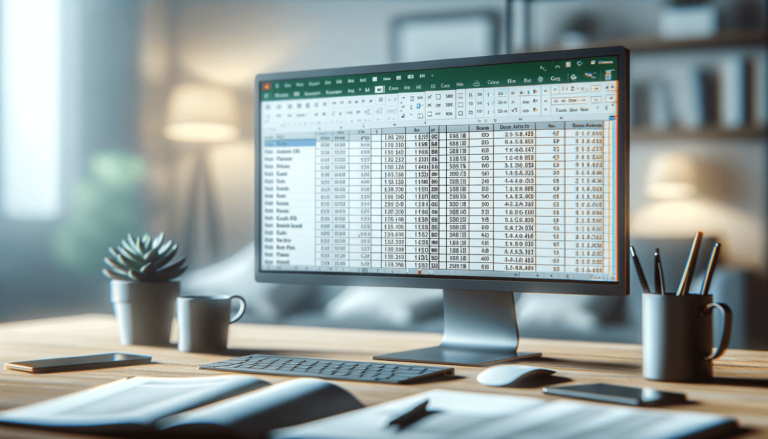

In today’s world, everyone has debts to pay. Whether it’s your car loan, student loan, or mortgage, learning how to calculate your monthly payments is essential to managing your finances. Fortunately, Microsoft Excel is a powerful tool that can make this task much easier. In this blog post, we will show you how to calculate your monthly payments in Excel using some of its built-in functions. By following the steps outlined in this post, you’ll be able to calculate your monthly payments quickly and accurately, giving you a better understanding of your finances.
Before we dive into the process of calculating your monthly payment, let’s define what it is. A monthly payment is a fixed sum of money paid every month to pay off a debt. It is typically made up of two parts: principal and interest.
The first step in calculating your monthly payment is to gather all the necessary information. You’ll need to know the principal amount, interest rate, duration of the loan, and the number of payments.
Excel has a built-in function called PMT that makes it very easy to calculate monthly payments.
To use the PMT function, you’ll need to enter all of the relevant information into the formula bar. For example, if you want to calculate the monthly payment for a loan of $10,000 with an annual interest rate of 5% for a term of 5 years, the formula would look like this:
=PMT(5%/12,5*12,10000)
The first argument (5%/12) is the monthly interest rate, the second argument (5*12) is the total number of payments (months), and the third argument (10,000) is the principal loan amount.
After entering the formula, you’ll see the result in the cell. This result represents the monthly payment you’ll need to pay for the specified loan. In our example, the result is $188.71. That means you’ll need to pay $188.71 every month for 5 years to pay off a $10,000 loan with an annual interest rate of 5%.
That’s it! By following the steps outlined above, you can now calculate your monthly payments using Microsoft Excel. Remember to adjust the variables in the function to match your loan terms, and you’ll have an accurate monthly payment figure in no time.
Excel is a versatile program, and calculating your monthly payment using it has several advantages:
While Excel makes it easy to calculate your monthly payment, there are a few things to keep in mind:
Calculating your monthly payment is an essential part of managing your finances. Microsoft Excel makes it easy to do so quickly and accurately. Remember to take into account any additional fees, compounding, and amortization when calculating your monthly payment. By keeping all this in mind, you’ll be on your way to managing your finances like a pro.
Here are some commonly asked questions related to calculating monthly payments in Excel:
Yes, Excel can be used to calculate monthly payments for any type of loan, including car loans, mortgages, and student loans.
The PMT function in Excel is a built-in function that helps calculate the periodic payment required to pay off a loan or an investment with an interest rate over a specific period of time. It takes into account the present value of the investment, the interest rate, and the time period of the investment or loan.
Other functions that could be useful when calculating monthly payments include CUMIPMT, which calculates interest payments between two periods, and PPMT, which calculates the principal payment for a specific period.
You should refer to your loan agreement to determine the interest rate you should use when calculating your monthly payment. If you are unsure, contact your lender or financial institution for more information.
You can use Excel to calculate monthly payments for multiple loans by creating a separate worksheet for each loan. You can then use Excel’s functions to calculate the monthly payments for each loan and compare them to determine the best option for your budget.
Explore the world of Microsoft PowerPoint with LearnPowerpoint.io, where we provide tailored tutorials and valuable tips to transform your presentation skills and clarify PowerPoint for enthusiasts and professionals alike.

Your ultimate guide to mastering Microsoft Word! Dive into our extensive collection of tutorials and tips designed to make Word simple and effective for users of all skill levels.

Boost your brand's online presence with Resultris Content Marketing Subscriptions. Enjoy high-quality, on-demand content marketing services to grow your business.
