

If you are new to Microsoft Excel, you may not be aware of document properties and their significance. Document properties in Excel contain important information about your workbook, such as the title, author, keywords, and subject. Knowing how to edit these properties can make it easier for you and other users to find the document and understand its contents. This blog post will provide a step-by-step guide on how to edit document properties in Excel, making it simple to organize and manage your workbooks.
When creating an Excel workbook, document properties contain essential information about a workbook, such as its title, author, keywords, and subject. This information helps users to locate, organize, and manage workbooks effectively. Microsoft Excel provides an easy way to edit these properties, and this blog post will provide you with a step-by-step guide on how to do it.
There are many reasons why you should edit document properties in Excel. For instance, editing document properties can help you track changes and versions of your workbook or help others to find the document quickly. Also, it can help to make your workbook more accessible to people with disabilities.
Begin by opening the Excel workbook you wish to edit. You can do this by double-clicking on the workbook’s icon or opening Excel and selecting the workbook from the Recent files list or using the open command.
Once the workbook is open, click on the ‘File’ tab from the top menu bar. From the resulting drop-down menu, select ‘Info’.
On the Info page, you will see the ‘Properties’ section. You can edit several properties such as the workbook’s title, author name, creation date, and subject. Click ‘Properties’ and then select ‘Advanced Properties’.
The ‘Properties’ window will appear, and you can start editing the properties. Input the desired title, author name, subject, keywords, and other relevant information. Once done, click ‘OK’ to save changes.

Editing document properties in Excel is an easy way to organize and manage workbooks effectively. In this blog post, we provided you with a step-by-step guide on how to edit document properties in Excel, and we hope that you found it helpful. Happy editing!
Here are some tips that can help you edit document properties in Excel effectively:
Ensure to be consistent when editing your document properties. For instance, using the same author name, title, and subject can make it easier to search and organize your workbooks more effectively.
Keywords are essential components of your document properties. Try to use meaningful and relevant keywords that correctly describe your workbook and its contents. This can make it simpler for search engines to index your workbook properly, making it easier for people to find it.
Editing document properties can also help to improve the accessibility of your workbook, especially for people with visual or cognitive disabilities. Try to add alternative text or descriptions to any images or graphs in your document to make it understandable for everyone.
Editing document properties may seem like a small aspect of managing your Excel workbooks, but it can have significant benefits. It can make your workbooks easier to find, understand, and use. This blog post provided you with a step-by-step guide on how to edit document properties in Excel, and some useful tips. Use them to streamline your workflow and organize your workbooks for maximum productivity.
Here are some frequently asked questions related to editing document properties in Excel:
Yes. Open the Excel worksheet in the Excel Online app, and click on the ‘Edit Workbook’ button, then click on ‘View Properties’ to access and edit the document properties.
No. Document properties are informational metadata and they do not affect the security or permissions of your Excel file. Always use appropriate security measures to protect sensitive data in your Excel workbooks.
Yes. You can edit multiple document properties simultaneously. To do this, go to the ‘Properties’ window, select the ‘Custom’ tab, and input the values for the relevant document properties there. This saves time compared to editing each property separately.
Workbook properties are metadata related to the entire Excel file, while worksheet properties relate to individual worksheets within the file. Both types of properties are helpful for classifying and organizing your Excel data for enhanced productivity.
Yes. The process of editing document properties in older versions of Excel, such as Excel 2007 and earlier, is slightly different. Open the workbook and click on the ‘Office’ button, then select ‘Prepare’ and ‘Properties.’ From there, you can edit the document properties as desired.
Explore the world of Microsoft PowerPoint with LearnPowerpoint.io, where we provide tailored tutorials and valuable tips to transform your presentation skills and clarify PowerPoint for enthusiasts and professionals alike.

Your ultimate guide to mastering Microsoft Word! Dive into our extensive collection of tutorials and tips designed to make Word simple and effective for users of all skill levels.

Boost your brand's online presence with Resultris Content Marketing Subscriptions. Enjoy high-quality, on-demand content marketing services to grow your business.
