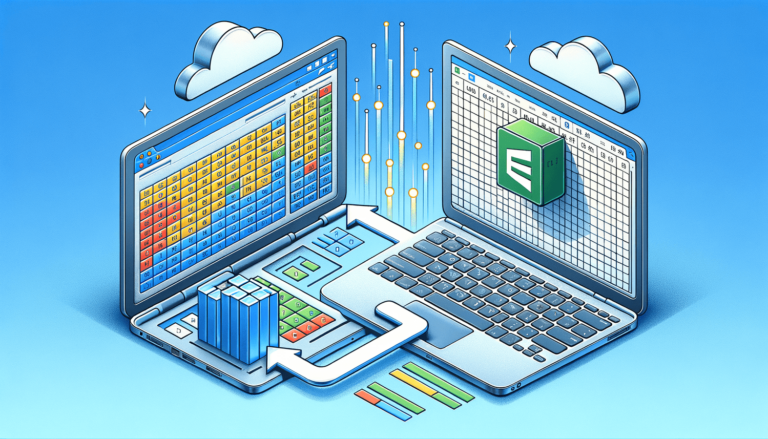

In the world of data management and analysis, Airtable has been a huge help to many businesses. However, Excel remains a widely used tool for data manipulation and analysis. So it is common to want to export data from Airtable to excel for further analysis or data storage. In this blog post, we will guide you on how to export data from Airtable to Excel in simple steps.
Airtable is a popular online database that has helped many businesses and individuals keep their data organized. However, Excel is still widely used for data analysis and manipulation. Whether you’re looking to store your data offline, perform a more in-depth analysis, or use Excel’s advanced reporting features, exporting Airtable data to Excel can be a helpful task
The first step in exporting your Airtable data to Excel is to open the base that you want to export. Once you have done that, click on the “…” button on the right side of your screen and select the “Download CSV” option from the drop-down menu.
If your base has different table views, Airtable will present you with a list of views to choose from. Select the view that contains the data you want to export and click on the “Download” button.
After clicking the “Download” button, Airtable will convert your table into a CSV file that you can open in Excel. Once the download is complete, go to your Downloads folder and open your CSV file. Since Excel can read CSV files, the file will automatically open in Excel.
After opening your CSV file in Excel, review your data and make any necessary adjustments. You can also use Excel’s formatting features to format your data for more in-depth analysis, create charts, and even build reports. Congratulations, you have now successfully exported data from Airtable to Excel!
Exporting data from Airtable to Excel may seem challenging. But as this blog post has shown, it is a straightforward process. By following these simple steps, you can get your data from Airtable to Excel and make use of Excel’s more in-depth data analysis features. We hope this guide has been helpful to you!
Now that you’ve exported your data from Airtable to Excel, here are some additional tips for using Excel to analyze and manipulate your data further:
Pivot tables are a powerful feature in Excel that allow you to quickly summarize and analyze large amounts of data. To create a pivot table, click on the “Insert” tab and select “PivotTable” from the drop-down menu. From there, you can select the range of data you want to analyze and choose the summarized data you want to see.
Excel has a wide variety of formulas that you can use to automate data manipulation and analysis. Some commonly used formulas include SUM, AVERAGE, COUNT, and IF. To access the formulas, click on the “Formulas” tab on the top ribbon of Excel.
Excel has a variety of chart types that you can use to visualize your data. Charts can be a helpful way to understand trends and patterns in your data. To create a chart in Excel, select the data you want to use in your chart and click on the “Insert” tab. From there, you can select the chart type you want to use.
Exporting data from Airtable to Excel can be a helpful task that gives you more options for data analysis and manipulation. By following the steps we’ve outlined in this guide, you can easily get your data from Airtable to Excel and use some of Excel’s powerful data analysis features. We hope this guide has been helpful, and wish you success with your data analysis projects!
Here are answers to some common questions related to exporting data from Airtable to Excel:
Yes, you can export data from Airtable to Excel on both Windows and Mac computers. The process is the same regardless of which platform you are using.
Unfortunately, no. You can only export one table at a time from Airtable to Excel. If you need to export data from multiple tables, you will need to repeat the export process for each table.
No. When you export data from Airtable to Excel, a new file is created and downloaded to your computer. The exported data will not overwrite any existing Excel files that you have.
Yes, you can export data from Airtable to Excel even if you have a free Airtable account. However, the number of records you can export will be limited to 1,200 per table for free accounts.
Yes, you can automate the process of exporting data from Airtable to Excel by using third-party tools such as Zapier. These tools allow you to set up automated workflows that will automatically export your data to Excel based on certain triggers or conditions.
Explore the world of Microsoft PowerPoint with LearnPowerpoint.io, where we provide tailored tutorials and valuable tips to transform your presentation skills and clarify PowerPoint for enthusiasts and professionals alike.

Your ultimate guide to mastering Microsoft Word! Dive into our extensive collection of tutorials and tips designed to make Word simple and effective for users of all skill levels.

Boost your brand's online presence with Resultris Content Marketing Subscriptions. Enjoy high-quality, on-demand content marketing services to grow your business.
