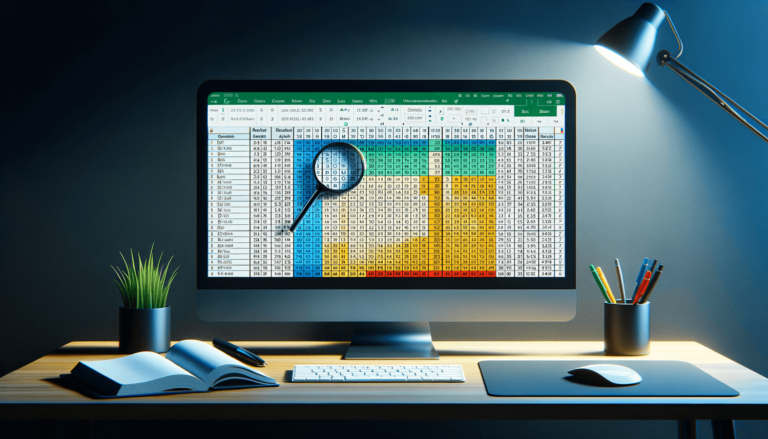

Microsoft Excel is brimming with functions that can make data analysis easier, and one such feature is the HLOOKUP function. This function is designed to search for a value in the top row of a table or range and returns a value in the same column from a row you specify. Perfect for horizontal lookup scenarios, HLOOKUP stands as a testament to the versatility of Excel. At Excel Lookup and Reference Functions, we delve deeper into the tools that make data management more efficient.”
=HLOOKUP(lookup_value, table_array, row_index_num, [range_lookup])
Each parameter of the HLOOKUP function plays a critical role in how it retrieves data. The lookup_value should be in the first row of your table_array, which can span multiple rows and columns. The row_index_num determines from which row to pull the value, starting with 1 for the first row in your table_array. Additionally, the range_lookup parameter decides if an approximate match will suffice (TRUE) or if only an exact match is acceptable (FALSE).
The HLOOKUP function returns the value found in the cell located at the specified row and column within the table_array. If no match is found, and range_lookup is FALSE, it returns #N/A.
To better understand HLOOKUP, consider these examples:
=HLOOKUP("Product A", A1:D2, 2, FALSE)=HLOOKUP("Product B", A1:D3, 3)HLOOKUP is particularly useful in scenarios where your data is arranged horizontally. Some common use cases include:
We at LearnExcel.io always advise to thoroughly check your data structure to ensure that HLOOKUP is the best choice for your needs.
Users might encounter errors like #N/A, which typically means no match was found. This could be due to an incorrect range_lookup setting or inaccuracies in the lookup_value. To avoid or troubleshoot these errors, ensure your lookup value exactly matches the data in the first row of your table_array and consider whether an exact or approximate match is more appropriate for your task.
The HLOOKUP function is available in all versions of Excel, but alternative functions like XLOOKUP are now recommended for newer versions due to their increased flexibility and functionality. However, for those using older versions or in need of specific horizontal lookup capabilities, HLOOKUP remains invaluable.
In this post, we’ve explored the HLOOKUP function, from its syntax and parameters to its use cases and common errors. While newer functions may offer more advanced features, HLOOKUP still serves as a powerful tool in certain scenarios. We encourage you to experiment with this function in your spreadsheets and discover the efficiency it can bring to your data analysis tasks. Remember, whether you’re dealing with horizontal or vertical data, Excel has a function that can help. Trust in us at LearnExcel.io to guide you through those functions for better data management.
Explore the world of Microsoft PowerPoint with LearnPowerpoint.io, where we provide tailored tutorials and valuable tips to transform your presentation skills and clarify PowerPoint for enthusiasts and professionals alike.

Your ultimate guide to mastering Microsoft Word! Dive into our extensive collection of tutorials and tips designed to make Word simple and effective for users of all skill levels.

Boost your brand's online presence with Resultris Content Marketing Subscriptions. Enjoy high-quality, on-demand content marketing services to grow your business.
