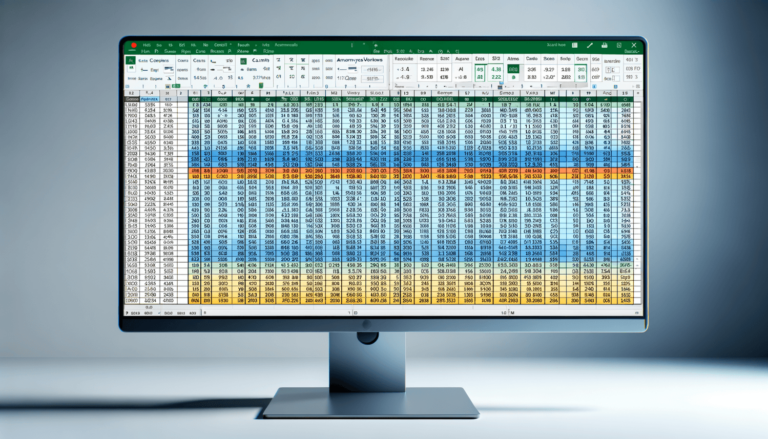

Welcome to this blog post where we delve into the Microsoft Excel function, specifically designed to simplify your data analysis tasks. Today, we’re focusing on the COUNTIF function, a powerful tool for counting cells that meet a single condition. This function is part of Excel Statistics Functions, useful for a variety of data processing tasks.
The syntax for the COUNTIF function is as follows:
=COUNTIF(range, criteria)
In this structure, the function contains two arguments:
Let’s break down the parameters of COUNTIF:
The COUNTIF function returns the count of cells in the specified range that meet the given criteria. The result is a number showing how many cells satisfy your condition.
Here are some examples of using COUNTIF in different scenarios:
=COUNTIF(A1:A10, ">5")=COUNTIF(B1:B5, "Excel")The COUNTIF function is ideal for:
For effective use, always ensure your criteria are clearly defined and remember that COUNTIF can be combined with other functions for more complex criteria and analyses.
Users might encounter errors like:
To avoid these, double-check your function parameters and test on small data sets first.
COUNTIF is compatible across different versions of Excel, ensuring wide usability. However, always check the specifics when using it with very early or the most recent updates of Excel.
Today, we uncovered the essentials of using the COUNTIF function in Microsoft Excel. It’s a versatile tool for counting cells that match specific criteria, enhancing your data analysis capability. We explored its syntax, parameters, and examples of practical applications. Remember, practice is key to mastering Excel functions. Don’t hesitate to experiment with COUNTIF in your spreadsheets and explore more functions on LearnExcel.io to further your skills.
Explore the world of Microsoft PowerPoint with LearnPowerpoint.io, where we provide tailored tutorials and valuable tips to transform your presentation skills and clarify PowerPoint for enthusiasts and professionals alike.

Your ultimate guide to mastering Microsoft Word! Dive into our extensive collection of tutorials and tips designed to make Word simple and effective for users of all skill levels.

Boost your brand's online presence with Resultris Content Marketing Subscriptions. Enjoy high-quality, on-demand content marketing services to grow your business.
