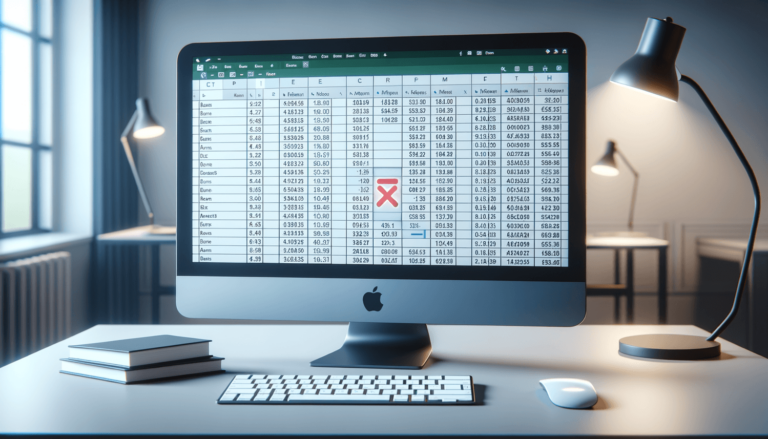

Excel is a powerful tool for data analysis, allowing users to manipulate and analyze large amounts of data quickly and easily. However, even the most experienced users can encounter errors in their spreadsheets. One such error is the spill error, which occurs when a formula spills over into adjacent cells, resulting in unexpected or incorrect results. In this blog post, we’ll explain what a spill error is, how it can happen, and how to avoid it in your Excel spreadsheets.
Before we dive into the details of spill errors, it’s important to understand the concept of array formulas in Excel. An array formula is a type of formula that can perform calculations across a range of cells in one single formula. When an array formula is entered into a cell, it “spills” its result into adjacent cells automatically, without requiring the user to copy and paste the formula to other cells.
However, sometimes these autospilled results can lead to unintentional errors, which are known as spill errors.
Spill errors can happen in a few different ways. The most common is when you’re not aware that a formula is an array formula, and you unintentionally edit the formula in a way that breaks its structure.
Another way spill errors can happen is when the formula references data in cells that have other calculations or formulas, or if the formula references a range of cells that contains errors, such as #DIV/0 or #NAME?
You can use the # symbol to avoid spill errors. For example, if you want to make sure a formula doesn’t spill over into adjacent cells, you can add the # symbol after the formula. The # symbol tells Excel to treat the formula as a regular formula, rather than an array formula.
For example, instead of typing =SUM(A1:A10), you would type =SUM(A1:A10)#. This will prevent the formula from spilling over, even if you try to copy and paste it to other cells.
The Evaluate Formula Tool in Excel is an excellent way to check for errors in array formulas. To use it, select the cell with the array formula and click the “Evaluate Formula” button in the “Formula Auditing” group on the “Formulas” tab of the ribbon. Excel will then show you each step of the calculation, so you can check for any errors in your formula and correct them.
It’s essential to check your formulas regularly to ensure they’re performing as expected. A small error in one cell can have significant consequences for your entire spreadsheet.
Use the “Trace Precedents” and “Trace Dependents” tools to see which cells are affected by each formula, and which formulas depend on certain cells. This will help you understand the flow of your spreadsheet better and make it easier to spot and fix errors.
To reduce the likelihood of spill errors, it’s critical to understand array formulas better. Take some time to learn about how they work, what they can do, and how to use them efficiently in your Excel spreadsheets.
Remember, practice makes perfect. The more you use array formulas, the more comfortable you will be using them, and the less likely you will be to make mistakes.
Spill errors are a common issue for Excel users, whether they’re new to the program or have years of experience. Knowing how to prevent and fix these errors is essential for ensuring that your Excel spreadsheets are accurate and reliable.
By following the tips we’ve outlined in this post, you can avoid many common causes of spill errors and catch any errors that do occur quickly. Remember to use the # symbol when you don’t want a formula to spill over, check your formulas regularly, and take the time to learn more about array formulas.
With a little time and effort, you can reduce the likelihood of spill errors in your Excel spreadsheets and create more precise, efficient, and reliable workbooks.
If you want to learn more about how to prevent errors in Excel, here are some additional resources that may be helpful:
ExcelJet.net is an excellent resource for learning about Excel formulas, functions, and tips and tricks. They have a comprehensive guide to array formulas that can help you understand this powerful feature of Excel better.
Microsoft Excel Support provides a wealth of helpful resources for Excel users, including how-to guides, troubleshooting tips, and more. If you’re struggling to resolve a particular issue in Excel, this is an excellent place to start.
Reddit’s r/excel community is a great place to ask questions, share tips, and get advice from other Excel users. Whether you’re a beginner or an expert, there’s always something new to learn from this community.
Here are some frequently asked questions about spill errors in Excel:
An array formula is a formula that can perform calculations across a range of cells in one single formula. When an array formula is entered into a cell, it “spills” its result into adjacent cells automatically, without requiring the user to copy and paste the formula to other cells.
You can tell if a formula is an array formula by looking for curly braces that appear after the formula when you’re editing it. Alternatively, you can select the cell with the formula and look for the formula bar at the top of the screen. If the formula has curly braces around it, it is an array formula.
Spill errors can happen when you edit an array formula in a way that breaks its structure, or when the formula references data in cells that have other calculations or formulas.
Spill errors can have significant consequences for your Excel spreadsheet as they can affect multiple cells. If you have a complex workbook with many formulas, one small spill error can cause widespread issues. So it’s crucial to fix these errors as soon as possible.
The best way to avoid spill errors is to check your formulas carefully, especially those that reference data in other cells. Use the # symbol to prevent formulas from spilling over, and take advantage of tools like the “Evaluate Formula” feature to ensure your formulas are correctly structured. Be sure to learn as much as you can about array formulas and how they work.
Explore the world of Microsoft PowerPoint with LearnPowerpoint.io, where we provide tailored tutorials and valuable tips to transform your presentation skills and clarify PowerPoint for enthusiasts and professionals alike.

Your ultimate guide to mastering Microsoft Word! Dive into our extensive collection of tutorials and tips designed to make Word simple and effective for users of all skill levels.

Boost your brand's online presence with Resultris Content Marketing Subscriptions. Enjoy high-quality, on-demand content marketing services to grow your business.
