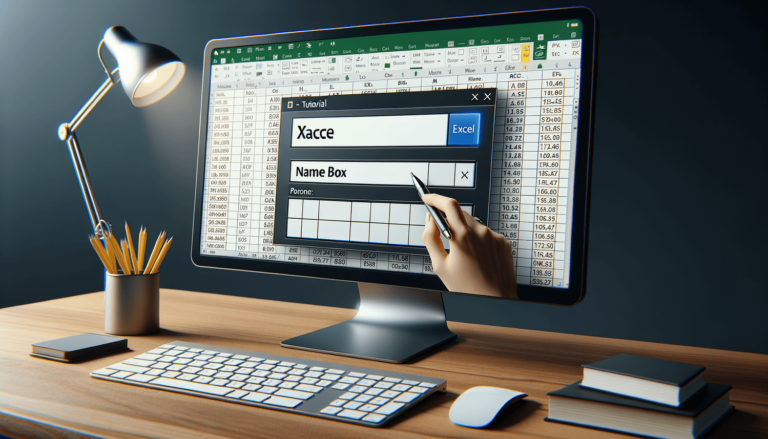

For anyone wondering where to find the Name Box in Excel, you’ve come to the right place. The Name Box is a handy tool in Excel that allows you to quickly jump to a specific cell or range of cells by typing in their name or reference. However, for those who are new to Excel or are not able to locate it, it can cause some frustration and wasted time. In this article, we will show you the different ways in which you can access the Name Box in Excel, so you can work more efficiently.
Before we dive into finding the Name Box in Excel, let’s refresh our memory on what it is and what it does. The Name Box is a small text box located to the left of the formula bar, which displays the cell reference or range name of the active cell. You can use the Name Box to quickly navigate to a specific cell or range of cells by typing in the name or reference.
The quickest way to access the Name Box is by using the keyboard shortcut – Ctrl + G (Windows) or Command + G (Mac). This opens the ‘Go To’ dialog box, where you can enter the cell reference or range name of the cell you want to jump to.
If you prefer using the Ribbon, you can find the Name Box under the Formulas tab. Click the ‘Name Manager’ button and the Name Box will appear in the bottom-left corner of the dialog box.
You can also customize the Quick Access Toolbar to include the Name Box. Click the drop-down arrow at the end of the Quick Access Toolbar and select ‘More Commands’. In the ‘Excel Options’ dialog box, choose ‘All Commands’ from the ‘Choose commands from’ dropdown list. Scroll down and find ‘Name Box’ in the list and add it to the Quick Access Toolbar.
The Name Box in Excel is a valuable tool that allows you to quickly navigate to a specific cell or range of cells in your spreadsheet. Whether you prefer using keyboard shortcuts or the Ribbon, Excel provides ways to access the Name Box that are easy and convenient to use. We hope this article has helped you become more efficient in finding and using the Name Box in Excel.
Now that you know how to access the Name Box in Excel let’s look at some of its benefits. The Name Box makes it easy to navigate through a large spreadsheet and find the data you need. For example, if you have a worksheet with data on sales figures for different regions, you can name each region and use the Name Box to jump to the data for a specific region by typing its name.
You can also use the Name Box to select non-contiguous ranges of cells. Simply type in the cell references or range names separated by a comma and press Enter. This makes it easy to perform calculations on multiple regions or periods at once.
When naming cells and ranges in Excel, it’s important to choose a descriptive name that is easy to remember and relevant to your data. Avoid using generic names like ‘data’ or ‘range’, and instead choose something specific like ‘Q4_Sales’ or ‘Total_Expenses’.
Be consistent when naming cells and ranges throughout your spreadsheet. This will make it easier to remember and use the names later on. You can also use a naming convention to make it clear what the name refers to. For example, you could use a prefix like ‘Category_’ or ‘_Region’ to indicate what type of data the range contains.
The Name Box in Excel is a powerful tool that can save you time and make it easier to work with your data. By using descriptive names and being consistent throughout your spreadsheet, you can make the most of this feature and navigate through your data with ease. We hope this article has provided you with the information you need to use the Name Box in Excel to its full potential.
Below are some frequently asked questions about the Name Box in Excel:
In Excel, a reference is a way to identify and locate a cell or range of cells in a worksheet. You can use a reference in formulas, functions, and other Excel features to perform calculations or manipulate data.
Yes, you can name a cell or range in Excel by selecting it and typing a name in the Name Box. You can also name a cell or range using the Name Manager function under the Formulas tab.
To access the Name Box using a Mac, use the keyboard shortcut Command + G or click the ‘Go To’ button under the ‘Home’ tab on the Ribbon. The Name Box will appear in the ‘Go To’ dialog box.
A named range is a range of cells that has been assigned a name that you provide, which makes it easier to reference and use in your calculations. A reference range is a range of cells identified by its cell references, such as A1:B5.
Yes, you can change the name of a named range by using the Name Manager function under the Formulas tab. Simply select the named range you want to edit, and then click ‘Edit’ to change its name.
Explore the world of Microsoft PowerPoint with LearnPowerpoint.io, where we provide tailored tutorials and valuable tips to transform your presentation skills and clarify PowerPoint for enthusiasts and professionals alike.

Your ultimate guide to mastering Microsoft Word! Dive into our extensive collection of tutorials and tips designed to make Word simple and effective for users of all skill levels.

Boost your brand's online presence with Resultris Content Marketing Subscriptions. Enjoy high-quality, on-demand content marketing services to grow your business.
