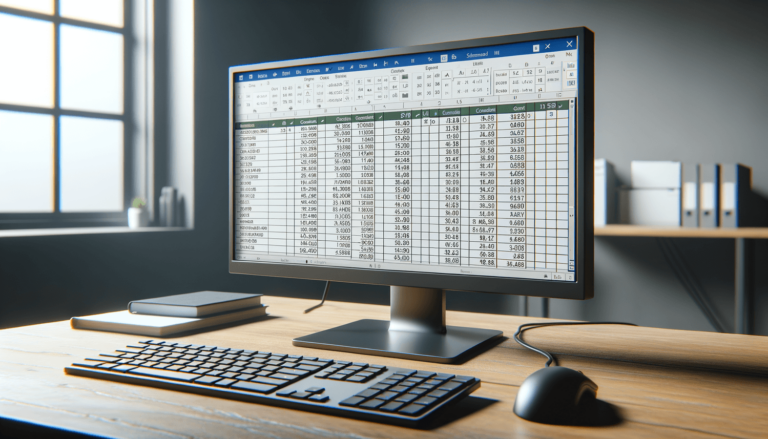

Welcome to this informative guide on the Microsoft Excel COUNTBLANK function, a staple tool for data analysts and Excel enthusiasts alike. The COUNTBLANK function is designed to quickly tally all the empty or blank cells within a specified range. This utility is especially useful in data cleaning, preliminary analysis, and preparing datasets for comprehensive evaluations. By mastering COUNTBLANK, you’ll take another step towards Excel proficiency.
Category: This function falls under Excel Statistics Functions, although it’s commonly used for a broader range of data analysis tasks beyond text handling.
=COUNTBLANK(range)
The COUNTBLANK function includes only one argument:
Let’s delve deeper into the parameter:
The COUNTBLANK function returns a numeric value representing the total number of blank cells within the specified range. This return value is always an integer.
Here are a couple of scenarios demonstrating how COUNTBLANK can be utilized:
=COUNTBLANK(A1:A10) would return 3.=COUNTBLANK(A1:C10) will tally all the blanks within this block.Common use cases for COUNTBLANK include:
For effective use, combine COUNTBLANK with other functions for dynamic and powerful data manipulation and analysis.
Users might encounter a few snags while working with COUNTBLANK:
To avoid these issues, always verify your range and remember that COUNTBLANK only counts genuinely empty cells.
The COUNTBLANK function is available across all versions of Excel, ensuring broad compatibility for users accessing their spreadsheets through different iterations of the software.
The COUNTBLANK function is an invaluable tool for Excel users, simplifying the process of identifying blank cells within datasets. Whether you’re prepping data for analysis or ensuring data integrity, COUNTBLANK can enhance your spreadsheet interactions. Remember, at LearnExcel.io, we are committed to providing trusted advice to help you harness the full power of Excel functions. Experiment with COUNTBLANK in your spreadsheets and embrace the efficiency it brings to your data management practices.
Explore the world of Microsoft PowerPoint with LearnPowerpoint.io, where we provide tailored tutorials and valuable tips to transform your presentation skills and clarify PowerPoint for enthusiasts and professionals alike.

Your ultimate guide to mastering Microsoft Word! Dive into our extensive collection of tutorials and tips designed to make Word simple and effective for users of all skill levels.

Boost your brand's online presence with Resultris Content Marketing Subscriptions. Enjoy high-quality, on-demand content marketing services to grow your business.
