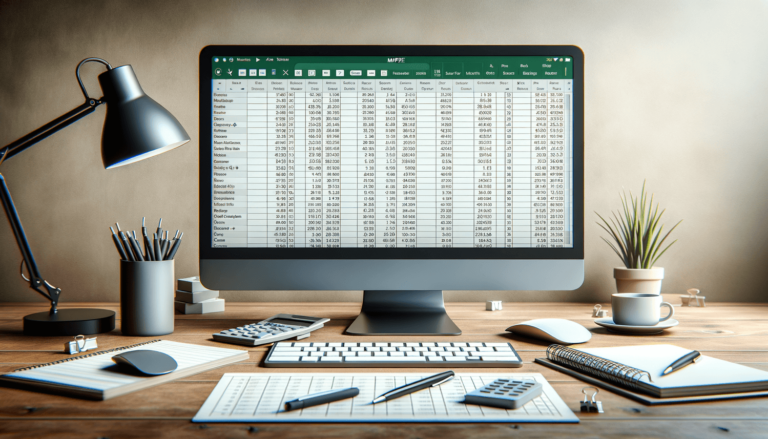

If you are looking for an efficient way to measure the accuracy of your forecasts or predictions in Excel, then the mean absolute percentage error (MAPE) is an indispensable tool for you. The MAPE is a popular method used by businesses to calculate the accuracy of their forecasts and determine the level of error in their forecasts. It allows you to compare the actual and predicted values, and assess the overall effectiveness of your forecasting models.
Before we start calculating MAPE in Excel, it’s essential to understand what it is. MAPE stands for mean absolute percentage error, which is a statistical measure used to determine the accuracy of a forecast. It measures the average percentage difference between actual and predicted values over a period of time.
Businesses use this method to assess the effectiveness of their forecasting models and determine the level of error in their forecasting. The lower the MAPE, the better is the forecast’s accuracy.
The first step to calculating the MAPE in Excel is to organize your actual and predicted values into two columns. Ensure that each row contains the corresponding actual and predicted values for the same time period or observation.
Next, calculate the absolute error, which is the difference between the actual and predicted value, ignoring the plus and minus signs. Absolute error values are always positive. To calculate absolute error:
The next step is to calculate the percentage error for each observation using the following formula:
Percentage error = (Absolute error/Actual value) x 100%
Now that you have the percentage error for each observation, you can calculate the MAPE. Use the following formula:
MAPE = (Sum of absolute error/ Sum of actual value) x 100%
Calculating MAPE in Excel is a relatively simple process that allows businesses to determine the accuracy of their forecasting models. By using the steps outlined above, you can quickly calculate the MAPE for your data and make informed decisions about your forecasting performance.
While MAPE is a popular method for measuring forecast accuracy, it has some limitations that you should consider.
MAPE assumes that all observations have equal importance, which is not always true. If you have observations with varying levels of importance, you might want to consider using a weighted MAPE instead.
Additionally, MAPE is not suitable for predicting values that are close to zero. If your dataset has values very close to zero, you might want to consider using a different metric.
Interpreting the MAPE value is crucial to understanding the forecast’s accuracy. A MAPE value of zero indicates perfect accuracy, i.e., the actual and predicted values are the same. A MAPE value of 100% indicates a complete failure of the forecast, where the predicted value is twice the actual value. Therefore, the lower the MAPE, the more accurate the forecast.
MAPE can be used for both periodic and point forecasting. For periodic forecasting, the MAPE value indicates how accurately you have predicted the values for a given period. For point forecasting, the MAPE value indicates the overall accuracy of the forecast model over multiple periods.
There are several Excel functions you can use to calculate MAPE, which can save you time and make the process simpler.
One of the functions is the MAPE function, which is a built-in Excel function. The MAPE function returns the mean absolute percentage error for the data set you specify. The syntax for the function is:
=MAPE(actual,predicted)
You can also use the AVERAGE and ABS functions to calculate the MAPE. The AVERAGE function calculates the average of a series of numbers, and the ABS function returns the absolute value of a number.
MAPE is a useful metric that can help you assess the accuracy of your forecasts and improve your forecasting models. By understanding how to calculate MAPE in Excel, you can assess your forecasting performance and make informed decisions about your business.
Here are some frequently asked questions about calculating MAPE in Excel:
A good MAPE value depends on the industry and application. However, in general, a MAPE value of less than 10% indicates good accuracy, while anything above 20% represents poor accuracy.
One way to know whether your forecast model is accurate is to calculate the MAPE value. A lower MAPE value indicates that your forecast model is more accurate. You should also consider comparing the MAPE values for different models and selecting the one with the lowest value.
No. You cannot use MAPE to compare forecasts of different time periods. Each time period is unique, and its value can be different from the others. Therefore, calculating the MAPE for each time period separately would be more appropriate.
Yes. You can use MAPE for any dataset, whether it’s time series or not. However, you should keep in mind that it measures the accuracy of your predictions as a percentage of actual values. So, the accuracy of your forecasts will depend on the type of data you are working with.
MAPE and RMSE are two popular metrics used to measure forecast accuracy. While both give an idea about how accurately forecasts match actual values, they use different approaches to calculate error. MAPE calculates the absolute percentage error between actual and predicted values, while RMSE calculates the square root of the average squared differences between predicted and actual values. When interpreting the values, a lower score is better for both metrics.
Explore the world of Microsoft PowerPoint with LearnPowerpoint.io, where we provide tailored tutorials and valuable tips to transform your presentation skills and clarify PowerPoint for enthusiasts and professionals alike.

Your ultimate guide to mastering Microsoft Word! Dive into our extensive collection of tutorials and tips designed to make Word simple and effective for users of all skill levels.

Boost your brand's online presence with Resultris Content Marketing Subscriptions. Enjoy high-quality, on-demand content marketing services to grow your business.
